Use categories responsibly
As a platform dedicated to showcasing street photography, PortraitMode offers a variety of tools to help users discover and share photos. One such tool is the ability to assign categories to photos, making it easier for users to search for specific types of content.
However, with great power comes great responsibility.
The misuse of categories can lead to confusion and frustration for other users, ultimately resulting in a less enjoyable experience for everyone. That’s why it’s important to use categories responsibly on PortraitMode.
When submitting a photo to PortraitMode, it’s important to choose the appropriate category or categories for your photo. This helps to ensure that other users can easily find and enjoy your content. You can select up to 10 categories per photo, so take some time to think about which ones best represent your image.
If you’re not sure which category to choose, it’s better to skip the category selection process altogether. Misusing categories by assigning them to photos that don’t belong can result in your photo being removed from the platform.
To ensure that PortraitMode remains a valuable resource for street photography, it’s important to use categories responsibly and accurately. This means avoiding the temptation to assign your photo to as many categories as possible in an attempt to increase its visibility. Instead, focus on choosing the categories that best represent your image.
In conclusion, categories are a useful tool for organizing and searching for photos on PortraitMode. By using them responsibly, you can help make the platform a better place for everyone. So the next time you submit a photo, take a few extra moments to carefully consider which categories are the most appropriate. Your fellow users will thank you for it.
To remove or reassign categories from existing photos, simply right-click on the photo from your profile to access the context menu. Alternatively, this can also be done through the mobile app by long-pressing the photo in question.
Leave a comment
You must be logged in to post a comment.
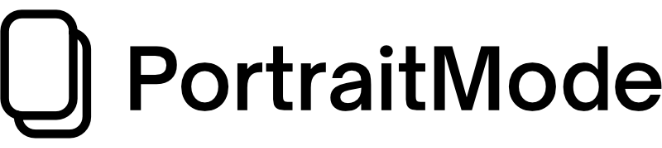
8 Comments
I have suggested a few more categories that seem obviously useful to a wide range of photo submissions – I think there should be a lot more
But what are the categories, really? Although some might be obvious, it is really hard to understand what is-, and is not a category. I came here to see the category tree, but that didn’t help me much.
Why not limit the use to let’s say 3-5 categories per picture?
Another thing I’m starting to notice (which can be hard to control) is how many photos are being posted recently that have absolutely nothing to do with “street photography”. Anyway, have a nice day🤗
To choose categories with more relevance, It would be easier to have example photos for each it.
1. I which I could change categories or at least fill them in in a second step after I posted a photo
2. I need recommendations of Categories on my web client as I get in the apple app.
Lieber @DavidVongries
Kommt die Funktion noch, dass man auch, wenn Fotos bereits hochgeladen wurden, Kategorien noch nachträglich erfasst werden können? Oder geht das eff. nur beim hochladen?
Merci für kurzes Feedback
Beste Grüsse
Marc
Hey Marc!
Das geht – entweder auf dem Desktop per rechter Maustaste (von deinem Profil aus), oder in der App per “long-press” 🙂
Cheers,
David
Danke David 🙂
Cheers Marc